Now that we have the number of rows in the list, we can use it in calculations. Here we’ll use it to calculate a fee of $10 for each row in the list.
Add a Product field from the Pricing Fields palette. Change the Field Type to Calculation, so that we can enter a pricing formula. Disable the quantity field, because we’ll be using our List Counter for the quantity.
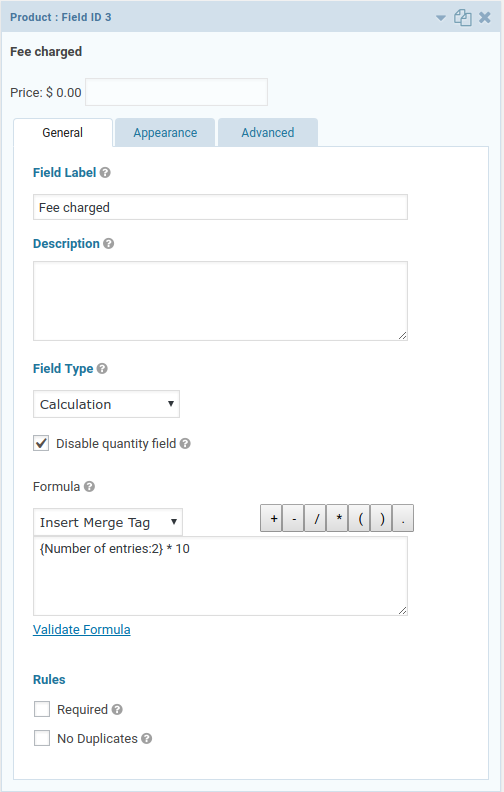
Building this simple formula is easy. We want the number of rows in the List field times $10 to get our price. Select our List Counter field from the Insert Merge Tag list to add it to the formula, then add “* 10”. The resulting formula should look something like this:
{Number of entries:2} * 10
Now when we add rows to our List field, the price on the Product field will change to match.
